Advertisement
Exam Name: Google Certified Educator Level 1 Exam
Exam URL: https://edu.google.com/teacher-center/certifications/
Page Contents
Google Certified Educator Level 1 Certification Solutions
Google is advancing day by day in the term of technology. This trend of technology development did not even spare the education level. Google is continuously developing forward in the field of EdTech. Educators are shifting online and getting familiar with these online platforms. Google has launched a certification course for helping educators on the Google For Education platform. The name of the course is Google Certified Educator Level 1.
About the Google Certified Educator Level 1 Course
The pattern of this course designed by Google is a little different. Google has divided the course into three parts i.e., training sessions, practice modules, and certification tests. Firstly Google will train the educators regarding their online platform. They will familiarize the educators with every tool available in the Google classroom and use them efficiently to deliver the best value to the students.
Next is the practice module in which you have to practice the skills you are trained for. You have to deliver a lecture in the Google classroom using the tools efficiently. Once you pass over this practice module, you need to register for giving the certification test. After 24 hours of successful registration, the portal for the test will open.
After passing the exam successfully, you will be awarded a certificate that can be a part of your portfolio, and badge will be proof that you are a proficient online educator.
Motive of providing solutions for Google Certified Educator Level 1 Exam
You need a good practice session before attempting the online test like you have to practice for the training before giving the exam. To fulfill this practice requirement of yours, we provide you the latest questions asked in the certification exam bundled along with the solutions. It will help you to score good marks in your exam.
If you find any issue with any question or its solution, feel free to contact us. We wish you the best of luck for your exam.
Part 1. Certification Test Questions and Answers.
Note: During this part of the test you’ll get 20 questions. Questions are given in a random order. Search the file for a particular question.
- Mr. Yamouth needs to contact a student’s parents to congratulate the student on improved progress. However, their first language is German and they are not fully fluent in English. What is quickest action he could do to produce an effective email on his own?
- Students already familiar with web-connected world will feel immediately at home with Google Classroom. What benefits will they enjoy from their assignments going online?
- Mr. Perry has bookmarked a large number of webpages in Chrome while researching class topics. Unfortunately, he’s bookmarked so many that he’s struggling to find relevant content Quickly. What can he do within the Bookmark manager of Chrome to simplify and organize his list of bookmarks?
- Mr. Swanson’s politics students had to create a blog about their policies if they were elected to be on the school’s student council. One student received a nasty response from an online user she doesn’t know. What advice should Mr. Swanson give her to overcome this type of response?
- Ms. Garcia has divided her class into groups to work on different geography projects. Each group will present their project to the class using Google Slides. What are some benefits of using Slides in group projects?
- Mr. Jones is keen to move to a paperless class as he finds the process of managing 150 paper based assignments time consuming. How will shifting to Classroom help?
- Mr. Hoffman is using Google Slides to introduce a new class project. He wants to embed and link to Docs, Forms and Drawings in order to make his slides more interactive. Use drag and drop to match the Google App with a way that it can be used within slides to encourage student participation.
- Integrating technology in the classroom can benefit a school in many ways, and for various groups of people. Match the benefits of a digital classroom with the pain points they overcome by moving the rows up and down.
- Students already familiar with a web-connected world will feel immediately at home with Google Classroom. What benefits will they enjoy from their assignments going online?
- Mr. Bentley finds it easy to use Google Docs, Sheets, and Slides in his classroom as they are very similar to other programs he’s used in the past. He overhears his colleague Ms. Bernard talk about using Google Forms as well, but isn’t sure how it’s relevant in a school environment.
Which of the following are relevant uses for Google Forms in education? - Ms. Dent wants to use Google Forms and Google Sheets to collect and track different aspects of her students’ work. Use drag and drop to show how she could use these Google tools effectively
- Mr. Brixham is the principal at a large school and receives an overwhelming volume of emails from teachers, support staff, students, parents, and the school district governors. He often struggles to find important emails quickly. How can he use the search function in Gmail to locate emails more efficiently?
- Mr. Murakami leaves written notes with motivational quotes for his students by writing them on paper and leaving them in different locations in his classroom. Occasionally his students will claim they didn’t get a note or admit that they lost it.
What can he do to overcome the issue and still send these motivational messages? - Ms. Villagarcia has been tasked by the principal to improve communication and discussion between teachers and support staff. What is the most appropriate tool to fulfill this need?
- Mr. Yarmouth needs to contact a student’s parents to congratulate the student on improved progress. However, their first language is German and they are not fully fluent in English. What is quickest action he could do to produce an effective email on his own?
- Mr. Kapoor struggles to find inspiration from his peers. What is one benefit of establishing a Personal Learning Network (PLN)?
- You need to speak with local schools to discuss a sports tournament you are hosting at short notice. Your intention is to gain feedback on a planned program of events and share images of available facilities. Match the feature of Google Meet with its benefit by moving the rows up and down.
- Students in your biology class sometimes struggle to understand biological processes, like digestion. What digital activities can help get students more involved in exploring a process?
- Mr. Blakeney’s students are starting to think about their future careers and which digital classroom skills they need to develop. Use drag and drop to separate digital classroom skills from traditional ones.
- Why explain the importance of digital citizenship in a digital classroom?
- Mr. Elba is editing a presentation in Google Slides and wants to improve the appearance of the slides. What visual elements can he incorporate into his presentation to make it more visually appealing?
- Mrs Powell is looking at ways to reduce the amount of printing undertaken in class. How can Google Drive help?
- Ms. Pietersen is the deputy principal in a school split across two sites. She travels regularly between the two sites by bus, but is annoyed with the amount of time she wastes traveling.
She would like to make better use of her commute time. What can she do?
Part 2. Practice exercises.
Note: During this part you have to pass practical exercises. We have provided a detailed explanations and tips on how to do them correctly. Keep in mind, that test results are automatically checked by Google algorithm, be careful naming files and entering data (use copy paste where possible instead of manually entering data).
(Scenarios are given in random order. Search the file for a particular scenario)
Scenario 1/11
Task 1 of 4
You’re looking for videos to use in your biology class to help your students grasp difficult concepts. While browsing YouTube, you find some interesting, educational-specific videos.
- Subscribe to a relevant science channel so you can find these videos again.
- Open YouTube in a Separate Tab of you incognito window.
- Make sure you’re sign in with a Google account provided by the test center. Refresh window if needed.
- Search for video using query such as “biology crashcourse”.
- Open a YT video channel and press the subscribe button. Make sure you’ve subscribed with the right google account.
Task 2 of 4
Your student Jacob is struggling to understand why water is one of the most important substances in the universe. You find a video titled “Water-Liquid Awesome: Crash Course Biology #2” on the featured channel ‘Crash Course’
- Find the relevant video on YouTube and share it with Jacob Kerr via email
- Hint: Open up Gmail account provided to your for this exam to complete this task.
- Copy paste video title “Water-Liquid Awesome: Crash Course Biology #2” in YT search box, open the video watch page.
- Click share button and copy a shareable video link
- Sign in to gmail in a new tab. Send an email to Jacob Kerr. Copy paste video link in email.
Task 3 of 4
You decide to create a playlist of relevant biology videos to share with your students as a reference material
- Create a new YouTube playlist containing three suitable videos
- Give the playlist a description and the settings make it “unlisted’
- Share the playlist with some students in your class by emailing it to [email protected].
- Create a new playlist. Note: do not create a YT channel, you just need a playlist, not YT channel playlist. Click + icon below the video > create a new playlist.
- Select “unlisted’
- Find your playlist on a left sidebar. Click on Playlist name to enter playlist page.
- Add a description.
- Click Share button, select Email tab. Enter email address [email protected] to share the playlist.
Task 4 of 4
One of the videos in your playlist is perfect for a class homework assignment as it covers all the topics from your biology class last week. You want to use this video and quiz your students on its contents.
- From Google Drive create a new Google Form called Biology Homework. [Hint: Go to My Drive | New | More | Google Forms | Blank | Click on “Untitled Form” and give it a name “Biology Homework”].
- Add a video from your YouTube playlist. [Hint: In your form click the Video icon on the right side bar | Find a video from your playlist | Select a video to add it to the form].
- Add a question with paragraph text that asks your students to describe their favorite part of the video. [Hint: Click + icon on the right sidebar to add a question | Select “paragraph” in a dropdown menu | Write a questions asking to describe their favorite part of the video | Note: Make sure you have a video inserted with the question and not in another question ].
- Send the Form to [email protected] to distribute to your class. [Hint: Click ‘send” button on the top right | paste email address in the “To” field | check “include form in an email” | click send ].
Scenario 2/11
Task 1 of 2
You’ve given some of your students an assignment to write a short essay on the Amazon river, and you want to give them some early feedback because they’re doing a great job.
- Open the Google doc The Amazon-Group5 in Drive and share with Gavin Chan, lily Vance, Ethan Reed, and Heidi Koch. [Hint: Open a document Amazon-Group5 | Click Share button on the Top right of your screen or go to file>share | Start entering a name to find a person | click done when all 5 persons are added].
- Highlight the last paragraph of text and add a comment. [Hint: Open a document Amazon-Group5 | Select the last paragraph | highlight the text – click “A” icon in toolbar & select a color].
Task 2 of 2
Your students keep making the same punctuation errors in their essays, so you want to remind them how to use apostrophes correctly. You have a relevant document that will be helpful for this.
- Share the Punctation_Apostrophe_factsheet PDF in Drive with Gavin Chan, lily Vance, Ethan Reed, and Heidi Koch, and copy the link. [Hint: find a document Punctation_Apostrophe_factsheet | Note: you don’t need to open the document, right click on the document, select share | enter 4 people to share it with].
- In the Google Doc The Amazon_Group5, write a direct comment to the same students and ask them to read the Punctation_Apostrophe_factsheet PDF, adding the PDF URL to the comment. [Hint: Copy a shareable link of PDF | Open a document Amazon-Group5 | Click + icon in toolbar or right-click>comment to add a comment | Ask students to read a document and paste PDF link | add people to assign by using + and start entering the nam | click comment when done].
- (Hint 1 : include + [student email address] in the comment to ensure each student is notified.)
- Hint 2 : Use the “Get Link” feature in Drive to get the correct URL)
Scenario 3/11
Task 1 of 2
Some of your students have talked about getting malware on their PCs after clicking links that redirected them to infected web pages. You want to teach your students about safety measures they can take to protect them online.
- Complete the presentation slide Internet Safety Presentation in Drive with tips that students should consider to protect their personal data and avoid malware. Each tip should be created in a different text box. [Hint: find a google slides document Internet Safety in your Drive | Click T icon on the toolbar to add a text box | write 5 tips | use copy text box feature, make sure you have every tip in a different text box].
- Share the presentation with your student Charlotte Ford so that she can help edit from a student’s perspective. [Hint: Click Share button | enter Charlotte to share a document | double-check the drop down menu to be sure she can edit the document | click send].
Task 2 of 2
Make the Internet Safety slide more interesting for your students by embedding a video. Charlotte Ford, one of your students, will find this video especially interesting so you want to share it with her before class.
- Embed the youTube video https://www.youtube.com/watch?v=0RCsHJfHL_4 into the Internet Safety slide. [Hint: Click Insert > Video on the top toolbar | select “By Url” tab | copy paste the video link].
- Add a comment that says “Please watch this video before class” on the video for Charlotte Ford. (Hint: include “[email protected] “ in the comment to ensure she is notified). [Hint: Click + icon on the topbar or use right click > comment | copy paste test into the bow from the task ““Please watch this video before class” | add [email protected] to notify her].
Scenario 4/11
Task 1 of 4
You have recorded the scores your students achieved in their last 4 physics tests. You now plan to analyze the data to review the progress of your students.
- Open the Physics Test Sheet and use the formula function to calculate the average score for each student. [Hint: find google sheet Physics Test in your drive | calculate the average score for each student. Note you can drag + sign down the column to apply the same formula to all lines].
Task 2 of 4
You want to compare the top performers in your class.
- Use the filter to sort the students in descending order (largest to smallest) by average score. [Hint: use filter to sort by score].
Task 3 of 4
You feel a visual representation would be the best way to compare the students results.
- Create 2 charts from the student test data and place them in the Sheet. [Hint: click chart icon on the to tollbar to create a chart | select chart data in right sidebar].
- Share the Sheet with your colleague Mr Evans. [Hint: click share button on the top right | find evans to share the document | click send].
Task 4 of 4
You decide to share the most compelling chart with your school’s principal.
- Identify one of the two charts that is the most compelling. Use the menu options on the chart to move it to its own sheet titled Physics Test Chart (Hint : Use the menu on the chart itself.) [Hint: click on the chart | click dor menu on the top right | select “move to own sheet”].
- Share Physics Test Chart with the your principal Mr Anderson. [Hint: click share button on the top right | find Anderson to share the document | click send].
Scenario 5/11
Task 1 of 2
You need to create a document of notes on teaching methodologies for an upcoming professional development session. First, you need to source some research online. [Hint: find a document Teaching Research and open it | open it]. Note: this task is simply copy paste job with no need of additional explanation. If you’ve managed to register for Educator certification and find this helper file, this task won’t be any problem. Just use copy paste where possible, do not enter data manually as Google will use automated software to check the results.
- In Drive open the Doc titled, Teaching Research. Use the Chrome Omnibox to search for ‘teaching method’.
- Copy and paste a paragraph of text from the page into I. Philosophy of Education section in your research document.
- Create a footnote for your paragraph and add the source URL of the page.
Task 2 of 2
You find some interesting data about the best use of classroom space and dimensions, which suggests that the optimum length for the from wall of a classroom should be a minimum of 30 feet. You want to include this data in your presentation along with the metric equivalent.
- Use the Chrome Omnibox to convert 30 feet in meters. [Hint: enter “30 feet to meters” to find a metric | copy paste the whole box] Again, Google will use automated software to check the results, better to copy paste more, than less.
- Add the metric measurement in the Teaching Research document.
Scenario 6/11
Task 1 of 4
You want to test how much your geography class students remember from the previous lesson on climate change.
- In Google Drive create a new Google Form titled Climate Change Quiz 4*******-1 [Hint: go to your drive | New | More | Google Forms | Blank form | Copy paste the text from your task to add the name exactly as needed]
- Add three different types of questions as described in the Google Document, Climate change quiz questions.docx. [Hint: go to your drive | open the document Climate change quiz questions.docx| Add questions copy pasting the text from the document, do not manually rewrite the text because of possible typos as we are not sure how automatic algorithm works, it’s very possible that algorithm uses exact match].
- Students should only be able to complete the quiz once, without being able to edit after they have submitted their answers, and you don’t want them to see the results of the quiz.
- Send the form to [email protected]
- Have the form automatically collect results in a new spreadsheet.
Task 2 of 4
As you prepare to teach your lesson, you want to review the results of a Climate Change quiz you gave another set of students last year.
- In Drive, open the spreadsheet titled, Climate Change- 2014 (Responses). [Hint: go to your drive | find the Climate Change- 2014 | click a column needed | use sort feature]
- Sort the Street based on the responses to the Question 1 (Column C) in ascending alphabetical order (a-z).
Task 3 of 4
Some of your students have expressed a strong interest in climate change. You decide to set up a Google Group, so the topic can be discussed in more detail.
- Create a group called Climate Change 4*******-1. (Hint: make sure your Google Group is created within your domain. Your domain administrator has restricted you from creating public Google Groups) [Hint: go to your drive | click dot menu in the left from G Suite log on the top right | Click more if you do not see Groups app | Click Groups app | creat a new group | name it copy pasting the text form the task]
- Give the interested students access to the group by inviting Charlotte Ford and Ethan Reed. [Hint: start entering the name to find a person you need]
Task 4 of 4
The students in your Google Group have suggested a field trip would be a great way to better study climate change. You are supportive of the idea and want to know where they would like to go.
- In Google Drive create a new Google Form called Climate Change Field Trip Survey to survey the group. [Hint: go to your drive | New | More | Google Forms | Blank form | Copy paste the text from your task to add the name exactly as needed]
- Add 3 text questions to your form to determine the top 3 destination preferences of each student in the group: Destination 1, Destination 2, Destination 3
- Send the Form to [email protected]. [Hint: click “send” on the top right of your screen | copy paste an email address | click send]
Scenario 7/11
Task 1 of 1
You recently lost an email from a student that included coursework. You decide you need to organize your inbox with labels to stay on top of your emails.
Go to your Gmail inbox and find and label the following 5 emails with either Student, Exam, or Support:
- From student Ella King requesting a deadline extension (Student) [Hint: go to your gmail | search for an email from Ella King | Right click on the email | select “Label as” | create new | create a label Student | proceed the same with 4 other emails, if a label already exists simply label the email selecting a corresponding label]
- From principal Mr Anderson asking you for your class midterm results (Exam)
- From classroom assistant Mrs Brady verifying your class midterm results (Exam)
- From parent Mrs Nolan questioning the grade you gave her son for an in-class presentation (Student)
- From the faculty support Mr Chang asking for your feedback on recent teacher coaching sessions (Support)
Scenario 8/11
Task 1 of 5
You decide to create a calendar specifically for planning parent-teacher meetings.
- In Google Calendar, create a new calendar called Parent Meetings.
- [Hint: go to your drive | open dot menu near G Suite logo | find “Calendar” app | click create on the top left | create a new calendar and name it “Parent Meetings”
Task 2 of 5
You need to arrange a meeting with Sam Nash’s parents to discuss his poor performance. It’s an important meeting as he is at risk of not getting into the college of his choice.
- Set up a calendar event titled Sam’s Parents in the calendar called Parent Meetings for a 30-minute meeting sometime next week. [Hint: Select a day within a calendar | click the field in the calendar | add an event | name the event “Sam’s Parents| | adjust event time for 30 min. | gor to the tab “reminder” | set reminders as described | click save]
- Set 2 notifications an email 1 day before, and a notification 15 minutes before the event.
Task 3 of 5
You want to set up a short one-to-one session with Sam to review his performance a week after you meet with his parents. You have already created an agenda for this follow-up meeting.
- After checking Sam’s availability on his calendar, create a 30-minutes meeting event called “Meeting with Sam” in Google Calendar and invite [Hint: Select a day within a calendar a week later | click the field in the calendar | add an event | name the event “Meeting with Sam” | adjust event time for 30 min. | click add guests, add Sam | click save] [email protected] at a time convenient to you both.
- Find and add Sam Nash Agenda Doc, from Drive, as an attachment to your event.
Task 4 of 5
During class you talked about one of your favorite books by isabel Allende, and you’ve received an email from Kori Lopez, a student, asking to borrow it. You want to set yourself a task to remind yourself to bring it in the following week.
- In Gmail find the email from Kori Lopez and select “Add to Tasks’.
- Set a due date sometime next for the task, and include a note to remind you to bring in the book.
[Hint: Go to you gmail | find Kori Lopez email | select the email checking the box | click dot menu on the top bar | select add to tasks]
Task 5 of 5
You also promised the class that you would play them a film adaptation of a Gabriel Garcia Marquez novel.
- Within Gmail.
- Create a task to remind yourself to bring in the DVD on the same day you’re bringing in the book for Kori Lopez.
[Hint: Go to you gmail |open the tasks clicking the icon in the right Toolbar | Add a new task as described]
Scenario 9/11
Task 1 of 2
Your students have returned from spring break and you want your students to write an essay about their adventures during the break. You decide you will go paperless and use Google Classroom.
- Go to Google Classroom (https://classroom.google.com) and sign in as a teacher.
- Open the class titled Algebra
- A new student has just joined your class roster and you want to add them to your Google Classroom. Select the “People’ tab and invite Lily Vance to your class. (Hint: Make sure you’re looking in the school’s Directory and not just your contacts)
- Create a new assignment titled Spring Break with a due date within the next 2 weeks. Include the template Essay template_Highlights of Spring break from Drive and create a new copy for all students. [Hint: go to classroom tab | create | assignment | name it “Spring Break”]
- Hint: if your view of Classroom defaults to another language, use this link to change it back to English: https://classroom.google.com?h?hl=en
Task 2 of 2
Before Spring Break you spent time discussing with students how to be good digital citizens. You want to see how many of them remember the online safety tips you covered by generating conversation online within Google Classroom.
- Within Google Classroom Stream, create a new post. [Hint: go to stream tab | create | select post | copy paste the text as described]
- Copy and paste the following discussion question into the “Share with your class” section and post it to the entire class. Over the past week, how did you manage and minimize the negative impact of your digital footprint.?
Scenario 10/11
Task 1 of 4
You need to set up folders in Google Drive to help organize your classroom.
- Create a folder in Google Drive called Admin
- [Hint: go to your drive | click new | select folder | name your folder “Admin ]
- Within the Admin folder create two folders labeled Lesson Plans 1 and Resources
Task 2 of 4
You want to allow your colleague, Mrrs Brady, to access and edit your Resources folder so she can help you develop your classroom resources.
- Share your Resources folder with Mrs Brady so she can edit the contents [Hint: to share the folder right click on the folder | share |find mrs Brandy | click done ]
Task 3 of 4
You want to create a new lesson plan for your English class on the topic of American novelists.
- Using Google Docs, create a new document in the Lesson Plans 1 folder in Google Drive. [Hint: go to your drive | find the folder Lessons Plans 1 | New | Google Docs | Blank | Name the document “American Novelists” | copy paste the text from the task]
- Name the document American Novelists
- Add the following content as the start of a possible lesson plan
————————————— Copy paste info from the box ——————————————————
Task 4 of 4
You want your students to do a presentation on a book of their choice by a contemporary American author. Before they start the project, you want to get a list of the books selected by each student.
- –In the Lesson Plans 1 folder in Google Drive create a new spreadsheet titled Book List. [Hint: Go to your drive | find the folder Lessons Plans 1 | New | Google Sheets | Blank Spreadsheet | Name the spreadsheet “Book List” | click share | enter an email from the task | click send]
- –Share it with [email protected] so they can edit the file.
Scenario 11/11
Task 1 of2
Hint: Please use New Google Sites to complete this question. If you find yourself on the old Google Sites homepage, please click through the “New Google Sites” from the menu on your left.
You’ve decided to create a website for your history class so you can consolidate teaching resources, distribute letters for parents, and share extraordinary pieces of coursework. [Hint: Go to Google Sites app, you can find it via dot menu near the G Suite logo | make sure you’re using a new Google Sites interface | New Google Sites | Press + icon at the right bottom to create a new site | Use copy paste to add the needed information from the task]
- In the New Google Sites create a site called History with 4*******-1. On the homepage include the following text:
—————————————Copy paste info from the box——————————————————
- Create a new page called Letters under the homepage, and include the text:
————————————— Copy paste info from the box——————————————————
- Add the document North Falls Consent Form from Drive on the Letters page.
- Create a page called Coursework under the homepage and add the following text:
————————————— Copy paste info from the box——————————————————
- When the site is complete invite your colleague Mr. Schneider as an editor.
Task 2 of 2
You want to customize your class homepage by adding an image from Drive to the right of your welcome message.
[Hint: This could seem tricky as per default the google sites container has an image to the left | you can simply drag it to change the placement]
Subscribe to our mailing list and get interesting stuff and updates to your email inbox.
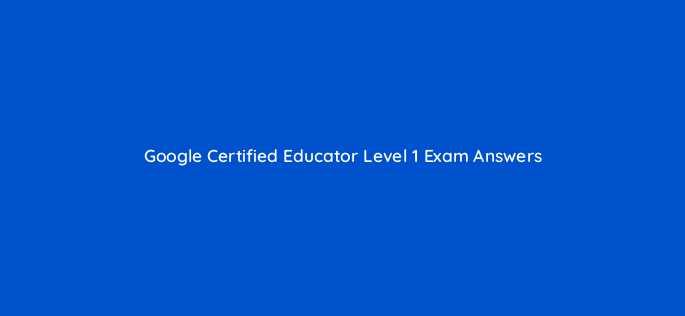
Great job on this one! The questions and answers are valid. Do you have by chance Google Educator Level 2 Exam? Thanks.
Hello,
Thank you for finding the website helpful.
Currently we don’t have any plan to work on Google Educator Level 2 Exam.
Regards
Hi,
Thanks for this, very useful.
I only want to ask, among all that 11 scenarios, how many will appear on the real test? Or all of them will appear on test? Thanks
Yes. There will be random questions in the exam you will get.
Thanks for this, very useful.
Are the exam materials available for actual practice of the scenarios?
Yes. But there will be some random questions. You need to search it on the page.
Hi!
Do you have an answer key for the multiple choice questions. if so where I can I find those?
Hello,
Can you please share list of the question?
Regards
Will you be getting the questions/answers/explanations for the Google Educator Level 2 exam also? This helped me SO much in preparing for the Level 1 exam.
Yes. We are working on it.
This was very helpful for me.
Great job! What happens if you have network issue in the when taking the examination and you could not find all the tasks?
Then you need to complete the exam in next attempt.
Do the scenario questions appear with the directions?
Or are they generic and you have to work out what to do? For example, will it be just this: “For example, “Make the Internet Safety slide more interesting for your students by embedding a video. Charlotte Ford, one of your students, will find this video especially interesting so you want to share it with her before class.”
I think based on the screenshot is saw below the instructions came from the actual exam. I guess. 😀
Hi,
Posted above is the entire content of the L1 exam? or just parts of the exam?
Thnx
Hello,
It’s above content is for Level 1 Exam with Practical.
Regards
Just finished the L1 Exam and passed.
Are the other exams available here? Like for the L2 and GFE Trainer Skills Assessment?
Thanks for the help,
Hello,
Level 2 Exams answer is available here: https://www.gcertificationcourse.com/google-certified-educator-level-2-exam-answers/
Regards
I found it, Thanks. I am also looking for the GFE Trainer Skills Assessment. If you also have it, much apreciated.
Lot of thanks
Hello,
Sorry currently we don’t have GFT Trainer Skills Assessment answers.
Regards
Olá,
Realizei DUAS provas esse final de semana e reprovei. É o meu 3º certificado. A avaliação é esta, igual….NÃO CONSIGO ENTENDER O QUE ERREI. Como verifico isto??
O Google só me dá respostas prontas, máquina.
Tenho 2 certificados LEVEL 2. Sei o que faço, e trabalho com escola parceira, então faz parte do cotidiano. Como verifico os erros? Pelo que li acima, fiz tudo igual ao ensinado. COmo pode me ajudar?
Hello,
Google don’t share what answers you have selected wrong. We suggest you to cross check the practice exam when you submit in the exam website.
Regards
Hello my loved one! I want to say that this article is
awesome, nice written and come with approximately all vital
infos. Iwould like to peer more posts like this .
Very motivating and inspiring. Thank you, Editorial staff.
is the exam pattern for google educator level one has been changed? please do let me know as i have to appear in the exam by 25th October 2021