Advertisement
Exam Name: Google Certified Educator Level 2 Exam
Exam URL: https://edu.google.com/teacher-center/certifications/
Please Note: We tried our best to keep this website updated for our users for free. You can also contribute by updating new questions or existing question answer(s). There are many questions on our website, it’s not easy for us to check them regularly. It will be great if you can help us to update the website. Just comment on the same Answer Post or Page or contact us through our contact us page. We will try to update the question/answer ASAP.
- Mr. Sprowston has determined that Google Sites offers the most flexible option to showcase different kinds of student work from his Geography classes. Use drag and drop to show the 4 different types of media which can be easily integrated into site, and which ones cannot.
- Mr. Vanko is marking student assignments and keeps finding incorrect facts supported by unreliable sources. What should he explain to his students about finding online sources?
- You have given your history class an assignment to produce a document detailing key events of World War 2. What value do the Google Explore Button and Google Translate in Docs bring to this exercise?
- Ms. Yang’s students love reading books in which they can choose how the story progresses by making choices for the characters. These books are also known as “create-your-own-adventure” stories. She wants to deliver more dynamic content to her students based on their answers and discussions in class. What are some ways she can do this with google tools?
- One of your students is hoping to get elected to the school council. She has asked you for advice on how to run her election campaign. By moving the rows up and down, match the Google tool with its potential use case to show how the tools can help.
- You are teaching a class on politics in the media, and you want your students to search for trending political stories online. What is the best and most efficient way they can find information on trending subjects?
- You strongly believe that students need a voice so they can influence their environment and make a real difference. You have decided to support the creation of a school newspaper. Move the rows up and down to match each Google tool with the way it can be used to reimagine the traditional school newspaper online..
- Students in a programming class have asked if you can help them arrange a hackathon to support their autonomous robot development project. Move the rows up and down to show the best way each Google tool could be used to help facilitate the planning and execution of a hackathon.
- Forms can be adaptable based on the answers provided by the recipients. For example, if they get a question wrong, they can be directed to review the content again, and retake the question. Describe the process of making a “Create-Your-Own-Adventure” quiz using forms. Move the rows up and down to put the steps in the correct order.
- Ms Coulson is teaching her students about nutrition and eating habits in other countries. What can she do to give her students first-hand information on this subject without spending any money?
- Match each scenario of sharing resources with other educators with the most effective tool for the job by moving the rows up and down.
- Ms. May can use Gmail and Calendar proficiently, but wants to increase her productivity as she has very little time for catching up on emails and scheduling one-to-one sessions with her students. By moving the rows up and down, match the productivity gains she can receive using the following Advanced features for Gmail.
- Miss Jackson wants to create a classroom full of independent learners. Why should she first teach her class how to search, browse and explore effectively online?
- Mrs Wallace is a department head in a high school, and is looking at the performance grades for all students in one semester. What features can she use in Google Sheets to help analyze the data efficiently without having to search through it manually?
- Match the most suitable personalized learning activity with the most appropriate Google tool for the job by moving rows up and down.
- Mr Jackson is an enthusiastic geography teacher, and wants to inspire other geography teachers to make use of Google tools to help their students understand the world they live in and meet other students overseas. What activity could he do to promote cross-continent discussions with other geography classes?
- Mr White is the school’s advocate for recycling and reducing paper waste for both teachers and students. What can he do, using Google tools to actively reduce paper waste in his school?
- Using the different functionalities of Google Maps, students and teachers can create their own maps and virtual tours, and explore areas and locations across the globe. Match the functionality or Google maps tool with the correct class-based activity.
- What key points do students need to understand when creating an instructional video?
- Ms Acton is coaching her students who struggle to write long essays, especially when it comes to finding relevant articles and citing their sources. How can her students use Google Scholar to help improve these skills?
- Mr Thurman has a class of mixed-ability students, and wants to use video so he can effectively teach all students at the correct pace. How can he use video instruction to help him achieve this goal?
- You classroom has the latest technology to allow students access to facts and figures within a few clicks. Why should your students be encouraged to become independent learners and seek out answers to questions? Select 2 correct answers
- Mr Manuel wants to use Google Earth to enhance his geography lessons. Which activities could he use with his students to understand the earth’s geographical form?
- Mr. Lim is creating a website for the science department. He wants to embed a video that his students created on the homepage. What are the steps involved in doing this? Drag and drop the steps in the correct order by moving the rows up and down.
- What is the best description and use for Google Scholar in a classroom?
- Ms Erskine is explaining to her colleagues how easy it is to install add-ons, including adding a Thesaurus. What should she explain to her colleagues?
Scenario 1/11
Task 1 of 2
You’ve drafted a simple text outline of the course syllabus for your chemistry class. You want to turn this into an attractive digital document which can be easily updated and shared online.
- Open the document Chemistry Planning in your Drive.
- From Google Docs create a new document called Chemistry Syllabus
- Copy the text from the document Chemistry Planning to the new document and use a table with 2 columns to make the layout more attractive. One column should contain the topic titles and the other column should contain the lesson objectives for that topic.
Hint
- If you don’t see a document, use search box to find a document Chemistry Planning. Open it and copy the whole texts (ctrl+a, ctrl+c.)
- Create a new document and name it. +new | Google Docs | Blank Document | Name the document Chemistry Syllabus | paste the text there (ctrl+v). Tip – always copy paste document names and double check them. Misspelling titles could lead to disapproval of your work.
- To draw a table go to insert | table | select 2 columns layout | arrange text as described
Scenario 1/11
Task 2 of 2
You want to make sure your chemistry class is adequately prepared for the learning ahead. You decide that you will share the outline of the syllabus with them and then add more details later.
- Share the Chemistry Syllabus document with your class [email protected]
Hint
- To share a document simply press Share button on the top right | enter (copy paste) an email address | Click “done”.
Scenario 2/11
Task 1 of 3
You are teaching your students about the benefits of having a healthy lifestyle and you want to send your students a short questionnaire to gather information about their eating and drinking preferences.
- Use the short questionnaire in Drive titled, Healthy Lifestyle Questionnaire, and create a new form titled Healthy Lifestyle Questionnaire with the questions in the Doc.
- Send the form to the students in your [email protected]) to answer the questions.
Hint
- To create a Form select +New | More | Google Forms | Blank Form | name it (copy paste) as Healthy Lifestyle Questionnaire.
- Add questions from doc Healthy Lifestyle Questionnaire. Use search box to find the document.
- To send your form, press “send” button on the top right and enter (copy paste) the email address | press Send button.
Scenario 2/11
Task 2 of 3
You need to edit an existing Form to create a quiz for your students on nutrition and exercise, and you want the quiz to grade itself before your next lesson.
- Using the form titled Nutrition and Exercise Quiz, make the Form a quiz, set each question for 1 point, and set the correct answers to the following:
- Question 1 – 1 hour
- Question 2 – Cheeseburger
- Question 3 – 8-10 hours
- Question 4 – about 3 liters
Hint
- Search in drive for a form Nutrition and Exercise Quiz and open it.
- To make a form a quiz, go to setting icon | go to “quizzes” tab | select “make this a quiz”.
- Press Answer key to add values to correct answers.
Scenario 2/11
Task 3 of 3
Now that your Google Forms Quiz is setup how you like, there are couple final steps to deliver it to your students.
- Be sure to restrict who can fill out your form to those in the domain @myeducert.org
- Be sure to limit students to 1 response
- Send the Quiz to the students in your class ([email protected]) to answer the questions.
Hint
- To restrict who can fill out your form go to Settings icon | general settings | select restrictions and limitations.
- To send the form, press Send button on the top right | enter (copy paste) email address | click “Send” button
Scenario 3/11
Task 1 of 4
You are teaching a class on famous artists, and you are looking for some information on Pablo Picasso to share with students interested in studying his work.
- Using advanced search tools or techniques in Google Search, find a suitable PDF document containing facts about Pablo Picasso and upload it to Google Drive.
Hint
- You can perform this task in multiple ways. Go to https://www.google.com/advanced_search for example. Enter Pablo Picasso and select file format PDF.
- Open the desired document. Download it to your device. Go to drive | new | file upload | select your PDF file | click “upload”
Scenario 3/11
Task 2 of 4
You want to collect and share some images of Picasso with your students which will be showcased publicly on the school website as part of the student’s projects.
- Search for a suitable JPEG image that is “free to use or share” and upload it into Google Drive.
Hint
- You can perform this task in multiple ways. Go to https://www.google.com/advanced_search for example. Enter Pablo Picasso and select usage rights as “free to use or share”.
- Tip: Most probably Google won’t check the usage rights evaluating your test, but I recommend selecting image with “Public domain picture” to be sure. Open the image, right click on it, save as JPEG to your device.
- Go to drive | new | file upload | select your JPEG file | click “upload”
Scenario 3/11
Task 3 of 4
One student has taken a strong interest in Picasso and wants to read more about him in her spare time.
- Using search in Google Books, find the book “Picasso, His Life and Work” by Sir Roland Penrose.
- In Gmail, send an email to Heidi Koch with a link to the book from Google Book results.
Hint
- Go to https://books.google.com/
- Enter “Picasso, His Life and Work” by Sir Roland Penrose.
- Open the book, press Link button on top menu bar.
- Copy the link.
- Go to gmail, write an email to Heidi Koch paste a link.
Scenario 4/11
Task 1 of 2
Your school has received a number of letters from parents concerned about the safety of their child at school. As an expert in G Suite, Principal Anderson has asked you to use Forms to create an anonymous survey to gauge parent opinion. All details to include in the form can be found in the document titled, Student Safety Survey.
- In Drive create a new form called, Safety Survey – 522850006 and add a description.
- Configure the form so that it is accessible outside of the school domain, anonymous, and there can only be one response per person.
- Include 3 questions to assess the opinions of parents
- Replace the message on the information page with “Thank you for completing the survey”
- Send the form to the school’s email distribution list for parents: [email protected].
Hint
- To create a new form go to my drive | new | more | Google forms | Blank Form | name your form as stated (copy paste). Tip copy paste form name from your task, number can be different each time.
- To set accessibility options go to settings | general | untick restrict to users box | tick limit to 1 response box
- To replace the message go to settings | presentation | confirmation message
Scenario 4/11
Task 2 of 2
Based on the feedback from the Google Form Student Survey, your principal asks to set up time to conference with guardians. You know this is a perfect opportunity to use the feature “Appointment Slots” within G Suite for education Calendar.
- Using this calendar named Student Assignment, setup 3 hours of time using appointment slots feature. Title the event Student Safety Discussion with Guardians
- Send the link to “Go to appointment page for this calendar” to [email protected]
Hint
- –Appointment slots are useful when you don’t know who needs to meet with you, but you want to make yourself available.
- –To create an appointment slot open your Calendar | create | select Appointment slots tab | name your appointment as stated (copy paste the text)
- –To send the link your appointment and then Go to appointment page for this calendar. Copy and paste the appointment page link from your browser.
Scenario 5/11
Task 1 of 3
Hint: Please use New google Sites to complete this question. If you find yourself on the old Google Sites homepage, please click through to “New Google Sites” from the menu on your left. You want to create a Site for your history class as a portfolio for your student’s work.
- Create a site called History Grade 11 – 522850++++ that has the theme ‘Vision” The site should also contain the following pages:
- A homepage titled Welcome, Time Travelers containing a one-sentence overview to the site
- A page titled Class Presentations containing a list of the following students with their assigned history presentations. (What caused the Civil War – Chris Smythe; The North and its ideologies – Samantha Chong, The South and its ideologies – Wayne Lewis)
Hint
- Go to Google Sites | press + to create a new blank Site, name it as indicated in task (copy paste the text, note that numbers can be different each time, double check you name it correctly). Select Theme vision from Right sidebar menu tab “Themes”
- To rename a page – go to Pages tab on the right sidebar menu | select page | click three dots menu | properties
- To create a new page – go to Pages tab on the right sidebar menu | click + icon | new page
Scenario 5/11
Task 2 of 3
You have found a relevant video on the American Civil War that you think help bring the class portfolio to life: [youtube link]
- Create another page in the site titled, Videos, and embed the YouTube video in the page so that it can be watched directly from the page.
Hint
- To create a new page – go to Pages tab on the right sidebar menu | click + icon | new page.
- To embed a video – simply select embed icon on the Insert menu on the right sidebar. Copy paste a YouTube link from your task | click insert.
Scenario 5/11
Task 3 of 3
Your students have a bad habit of missing assignment deadlines, so you want to expand your class portfolio to include some helpful reminders. Specifically, you want to embed a student assignment calendar on the front page of the site.
- Insert the Student Assignment calendar on the homepage of the site.
Hint
- To embed a calendar simply look at Insert tab menu on the right sidebar | scroll down to “calendar” | select Student Assignment calendar to embed it into your homepage
Scenario 6/11
Task 1 of 3
You’ve been reaching French for 15 years, and a newly-qualified French teacher has just joined your school. You want to share your lesson plans with her for reference.
- Create a Lesson Plans folder
- Add the following lesson plans from Drive (French Lesson Plan 1; French Lesson Plan 2; French Lesson Plan 3)
- Share the folder with Mrs Brady and give her access to edit the content
- Make sure she will be informed that you shared the folder with her as she is waiting for your files.
Hint
- Go to My drive | new | folder | name your folder as indicated (always copy paste, do not retype titles).
- Add lesson plans to the folder (Docs)
- To share the entire folder right click on folder | share | add Mrs Brady | Make sure to select Editor as her role | check the box to notify her | click send.
Scenario 6/11
Task 2 of 3
You’ve also gathered quite a substantial collection of useful French language-themed videos from YouTube and want to share them with Mrs Brady. Tip: You will need to create a YouTube channel in order to create a Playlist.
Click on the profile icon on the top right, select “create a Channel”, then “Get Started”. Select “Use your name”. If your YouTube browser tab automatically closes after selecting “use your name”, re-open YouTube in another tab and you will see the channel is automatically created.
- Create a playlist of five relevant French language-themed videos and name the playlist French Language Videos.
- Share the playlist with Mrs Brady at her email address [email protected].
Hint
- To create a playlist – creator studio | playlists |new playlist on the top page | name your playlist as indicated (copy paste from task)
- To add videos click three dots menu below playlist title | use search box to find relevant videos
- To share the playlist click arrow icon near and enter email address.
Scenario 6/11
Task 3 of 3
An email thread about the use of old textbooks has sparked a heated debate among the community of French teachers. This argument would be better solved outside of the discussion board. You want the French department chairs to meet to decide on the agenda for the debate, but schedule are hard to align to meet in-person.
- Schedule a video call using Calendar for the following week. Be sure to include a Meet link.
- Invite Mr. Schneider and Mrs Brady to join the call.
Hint
- Go to your Calendar | click on the time you want to add video call | event | Add Google Meet video conferencing (tip: click “more options” if you don’t see this option) | add guests to your Meet | click save and send invitations in pop up window.
Scenario 7/11
Task 1 of 2
You’re browsing through the Chrome Web Store to find an extension that will save you time distributing assignments. You find Share to Classroom extension, which you think will create a more interactive classroom for you and your students. Before you push apps or extensions out to your students, you typically ask your teaching assistant, Mrs Brady, to trial them first.
- Search the Chrome Web Store for the Share to Classroom extension created by Google
- Share it with Mrs Brady so she receives a link via email.
Hint
- Extension page is here https://chrome.google.com/webstore/detail/share-to-classroom/adokjfanaflbkibffcbhihgihpgijcei
- To share it simply copy a link and send it via email.
Scenario 7/11
Task 2 of 2
You’ve also found some interesting extensions that your students will find useful for improving their own productivity.
- Search the Chrome Web Store for the Save to Google Drive extension by Google
- Share it with Mrs Brady so she receives a link via email.
Hint
- Extension page is here https://chrome.google.com/webstore/detail/save-to-google-drive/gmbmikajjgmnabiglmofipeabaddhgne
- To share it simply copy a link and send it via email.
Scenario 8/11
Task 1 of 3
Hint: Please use New google Sites to complete this question. If you find yourself on the old Google Sites homepage, please click through to “New Google Sites” from the menu on your left. You are English teacher and you want to create a class website that contains overview of the year and resources for classroom and assignment activities.
- Create a basic website using Sites. Name your website English Grade 11 – XXXXXXXXXX
- Name the homepage English Semester Overview
- On the homepage, add an overview for the semester. The text for the overview can be found in the document called English Site Homepage.
- Create a subpage under homepage called Student Resources and embed the English Reading List document from your drive.
Hint
- Go to Google Sites | Start a new site | Blank Site | give it a name as indicated (copy paste not retype the title, note that numbers can be different each time)
- To rename the page go to Pages tab on the right sidebar menu | click home | three dots menu | properties – To create a subpage go to pages tab on the right sidebar menu | click home | properties | add subpage
- To embed a document go to Insert tab on the right sidebar menu | scroll down | select docs | select the document you need
Scenario 8/11
Task 2 of 3
You want to add a page to your site in order to send your students interesting links related to class material. You have found a movie that you think would be fun for your students to watch in their free time. Create a sub page called You might also like… and add a text box that contains a link to information about the movie. The content of the page should include:
- Movie Title: Shes the Man
- Link and Description: ([copy paste a link from your task text] – a modern-day adaptation of Shakespeare’s Twelfth Night
Hint
- To create a subpage go to pages tab on the right sidebar menu | click home | properties | add subpage
- To insert text box simply press Tt text icon on the Insert tab on the right sidebar menu.
- Copy paste the link and description from your task to that text box.
Scenario 8/11
Task 3 of 3
One of your topics this semester is classic English writers. You want to assign your students a set of tasks based on a blended learning approach so that they can work at their own pace. You think the best way to do this is by creating a hyperdoc to organize a series of resources in a Google document with a guiding question to explore each resource.
- In Google Docs, create a hyperdoc titled Shakespeare on the theme of Shakespeare.
- Include:
- The guiding question “How many new words and phrases did William Shakespeare invent?” That is hyperlinked with this video ([copy paste youtube link])
- The string Shakespeare_Theatre.jpg hyperlinked to the Shakespeare_Theatre.jpg image in Google Drive
- The guiding question “What is the name of this theater built in 1599 by Shakespeare’s playing company, The Lord Chamberlain’s Men?” hyperlinked to the location of the Shakespeare_Theater.jpg image in Google Drive.
- You should also insert the image directly into the document.
- The guiding question ‘What is considered to be Shakespeare’s first play?” hyperlinked to the webpage ([copy paste the link])
Hint
- To complete this task you just need to create a Google doc and add links to described sections.
- Do not retype but copy paste titles and links to avoid possible typos.
- To insert a link simply select the string | press the link icon | copy paste the destination url
Scenario 9/11
Task 1 of 2
You’re teaching a new class on linguistics. One of the highlights of the class is a field trip in which your students will travel abroad. At the start of the semester you receive many calls from parents asking when they can expect more details about the field trip. You don’t have time to call everyone back individually, so you want to create a template email message so that you do not have to type the same message multiple times.
- In Gmail settings under Advanced tab, enable Templates to accomplish the following
- Save the following text as a template called American Literature Field Trip
- Send an email to parent Mary Chan with the subject line American Literature Field Trip and insert the Template called American Literature Field Trip
Hint
- Insert use template click “compose” a new email | at the right bottom click three dots menu |templates | select template
- Tip : do not retype text but copy paste text and titles to avoid typos. Test results are evaluated automatically, typos can lead to disapprovals.
Scenario 9/11
Task 2 of 2
One of your colleagues has created a short video on some of her favorite American Literature that you want to share with your students later in the semester.
- Locate the video titled, Innovate with Google Translate.mp4 in Drive and upload it to YouTube. Tip: You will need to create a channel. You will need to download the video first, and then upload it to YouTube.
- Give it an appropriate description, keep the name Innovate with google Translate.mp4 and make it a private video (enable it is a child appropriate video, then proceed to next screen to adjust visibility) You do not need to wait for the video to finish processing in order to submit the exam.
Hint
- To upload a video to YouTube go to your Youtube channel | press upload icon on the top right page | select a video to upload and follow instructions. A new YouTube studio interface will guide you through uploading process.
Scenario 10/11
Task 1 of 1
You are organizing a field trip to Paris and want to share the travel itinerary with the other teachers involved. You will be renting a large bus in order to accommodate the students and chaperones.
- Use Google Maps to find driving directions from the Eiffel Tower, to the Champs Elysees, and on to the the Louvre.
- Open Gmail and send an email with the subject line Paris Field Trip with a link to the the shared map with Mr Evans and Miss Garcia
Hint
- Go to Google Maps | Search for Eiffel Tower | press directions button | select car icon (you are driving not taking city bus) | enter two other locations.
- To share your map open menu on the top left | scroll down to share or embed map | copy a link
Scenario 11/11
Task 1 of 1
You are looking at the grades for your students’ progress over four years, but there is a huge volume of data, making it hard to analyze. You want to see the yearly averages for all students who finished Senior year with an “F” grade.
- In Drive, create a pivot table using the data in the Senior Results Sheet. Use these settings to edit your table.
Rows – the names of students
Columns – None
Values – The year-end averages for each of the 4 years and the final average
Filter – Filter the pivot table by “Final Grade” and only show of “F”
Hint
- Pivot tables help you summarize data, find patterns, and reorganize information. You can add pivot tables based on suggestions in Google Sheets or create them manually. After you create a pivot table, you can add and move data, add a filter, drill down to see details about a calculation, group data, and more. In Sheets, open your spreadsheet and select the columns with the data that you want to analyze. Make sure your data is in columns with headers. Click Data and then Pivot table. Under Insert to, choose where to add your pivot table. Click Create. Hide data with filters: Under Filters, click Add and select a column to filter. Under Show, click the Down arrow and deselect the items you want to hide. Click OK.
Subscribe to our mailing list and get interesting stuff and updates to your email inbox.
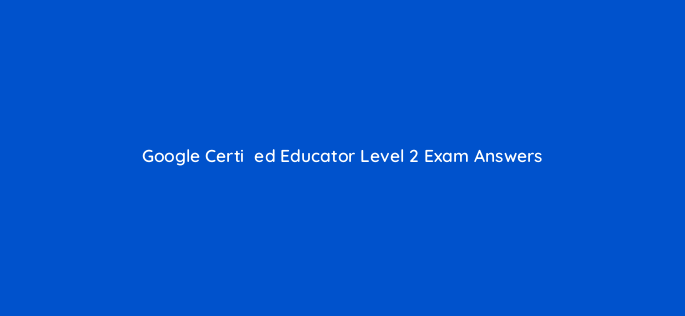
Wow! was this posted just recently? I am planning to take this exam next.
Thank you, gotta review them
Thanks, but not most of the questions were there. I guess they have also updated the questions recently. But still huge thanks.
Hope anyone can share the exam for the TRAINER.